« Previous
Next »
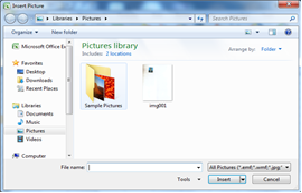
Step (3): You can select a required picture using Insert Picture dialog box. When you will click Insert button, selected picture will be inserted in your worksheet. You can play with your inserted picture in different ways, like you can apply quick styles to your picture, you can resize it, or you can change its color. To try it, just double click your inserted image and Excel will give you numerous options available under Format menu to format your inserted graphics.
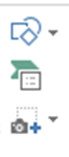
« Previous
Next »
Adding Picture and Shapes
ADDING PICTURE IN DOCUMENT
You can beautify your Microsoft Excel worksheet by inserting a variety of graphics. Following are the simple steps to add an existing picture in your worksheet. It is assumed that you already have a picture available on your PC before you add this picture in your Excel worksheet.
Step (1): Click in your worksheet where you want to add a picture.
Step (2): Click the Insert Menu and then click Picture option available in illustrations group, which will display Insert Picture dialog box.
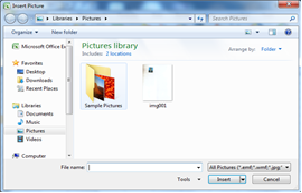
Step (3): You can select a required picture using Insert Picture dialog box. When you will click Insert button, selected picture will be inserted in your worksheet. You can play with your inserted picture in different ways, like you can apply quick styles to your picture, you can resize it, or you can change its color. To try it, just double click your inserted image and Excel will give you numerous options available under Format menu to format your inserted graphics.
CLIP ART
It is another feature of MS Excel to adding graphics into you document. Many predefined Clip Art with different categories are available.- For adding clip art first place the cursor where you want to add.
- Click on Clip Art button from Illustrations group of insert Menu.
- When you click, a Clip Art dialog box will appear at right of your document.
- Type the category/ clip art name in search for text box.
- Click on Go button
- Your needed picture will appear on the dialog box and click on picture to add into you document.
Adding Shapes in Worksheet:
Shapes provide you to insert readymade rectangle and circles, arrows, Lines, Equation Shapes, Star and Banners, and callouts.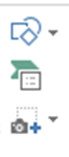
- Click on Insert Tab.
- Click on Shapes button from illustration group.
- Click on a shape which you want from drop down list as illustrated above.
- Dag the mouse pointer to draw shapes.
You can also modify the inserted shape as per your requirement. To format it, click on your inserted shapes and choose an appropriate command from Format menu.